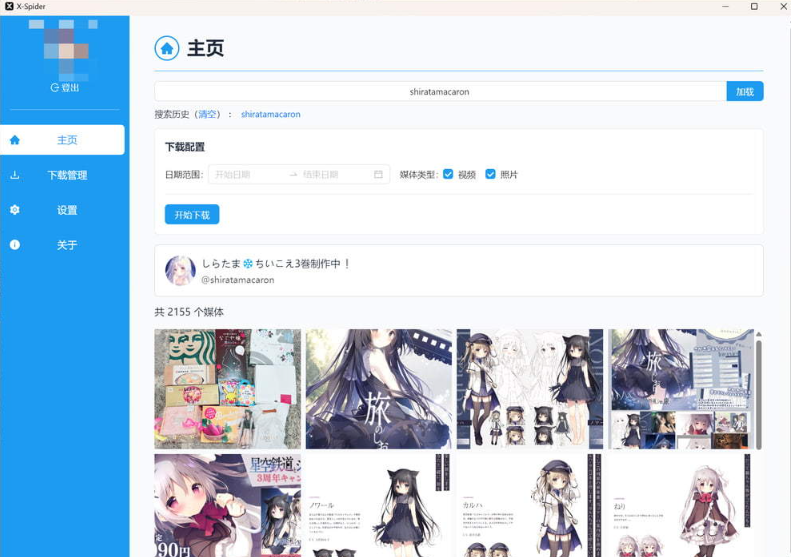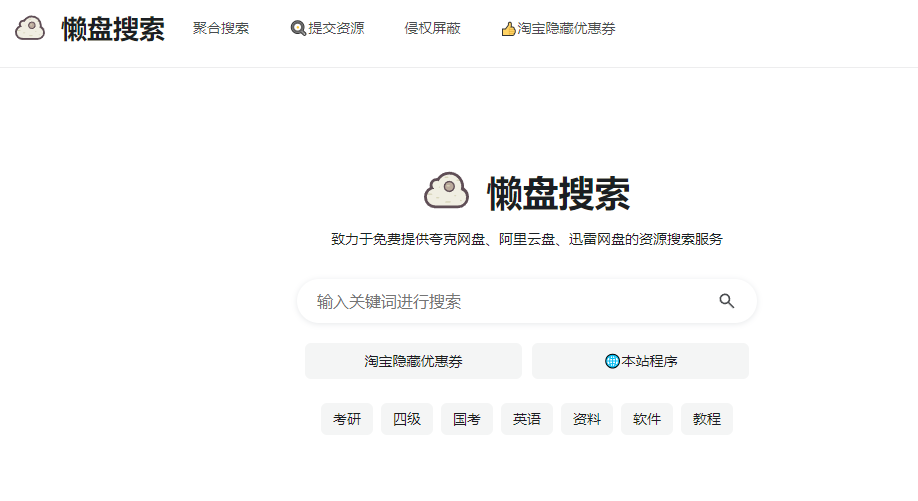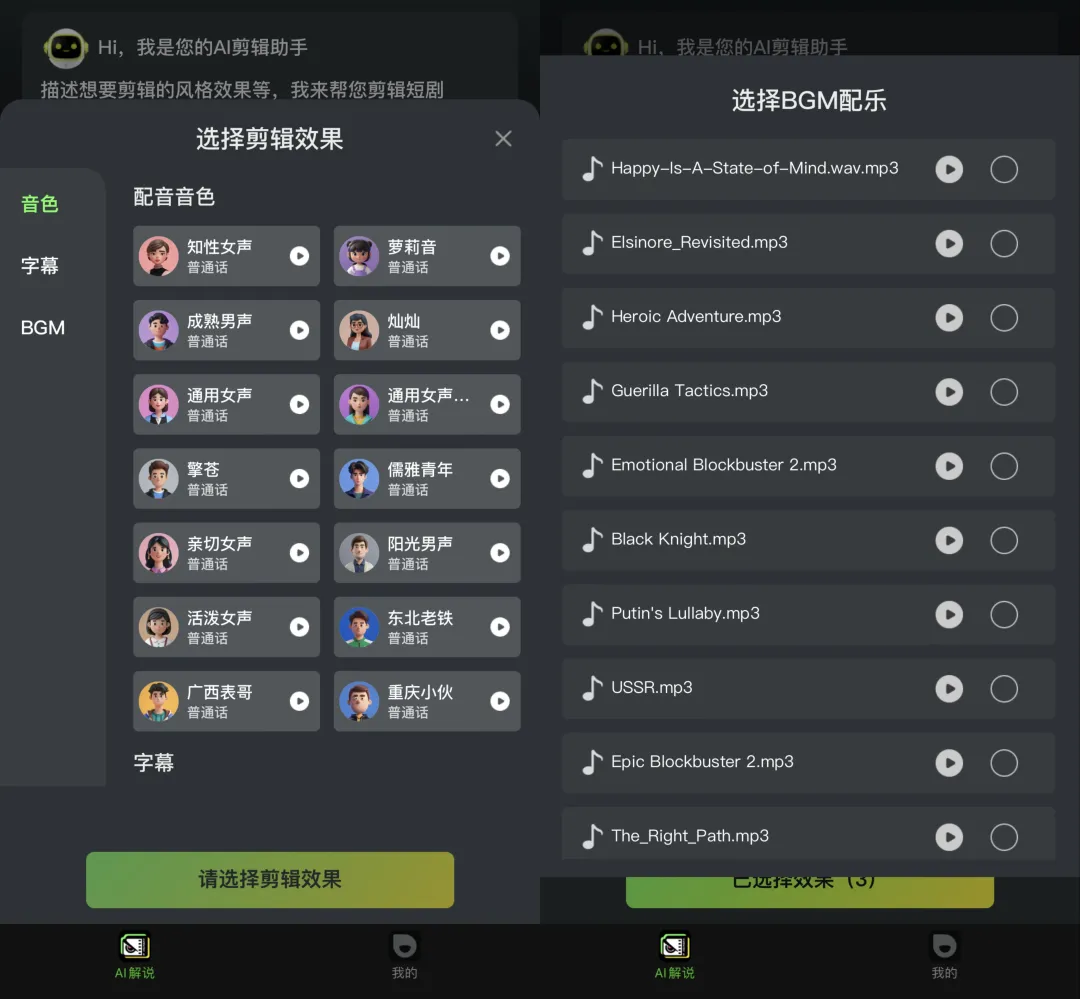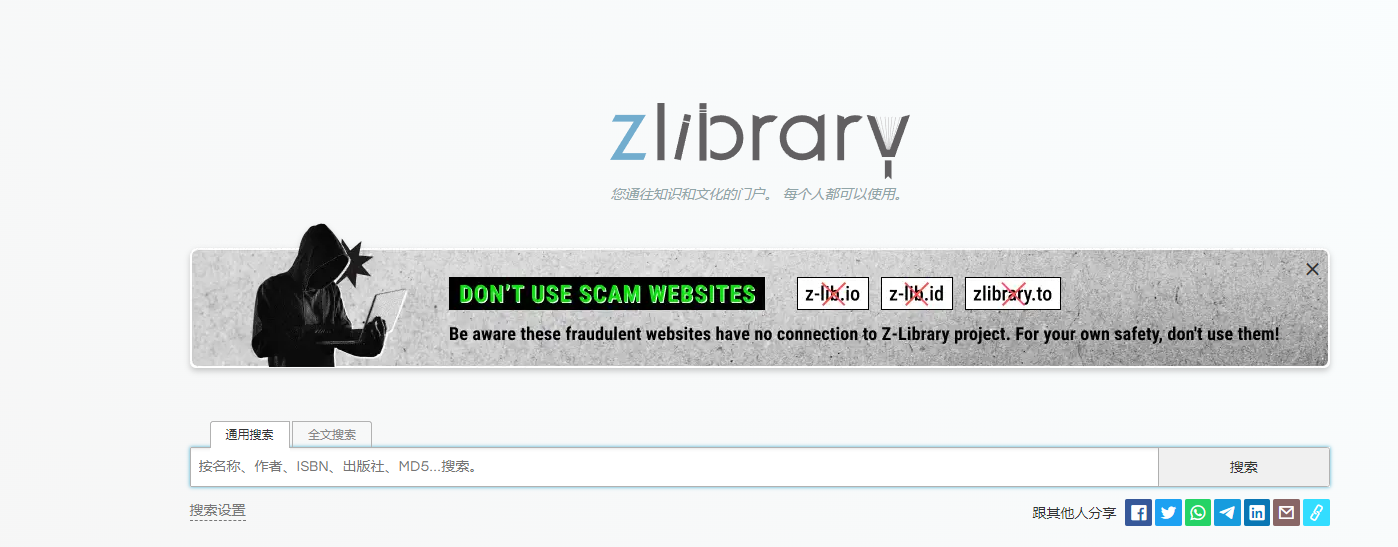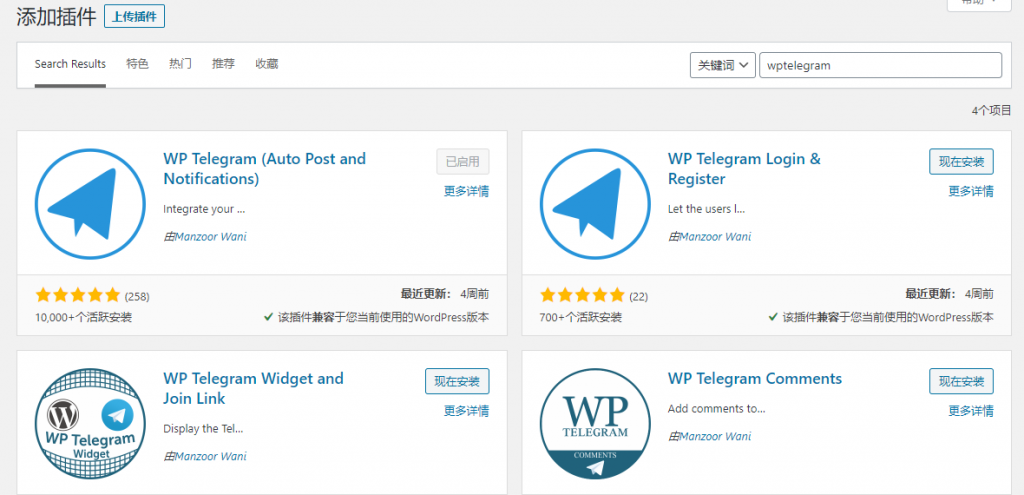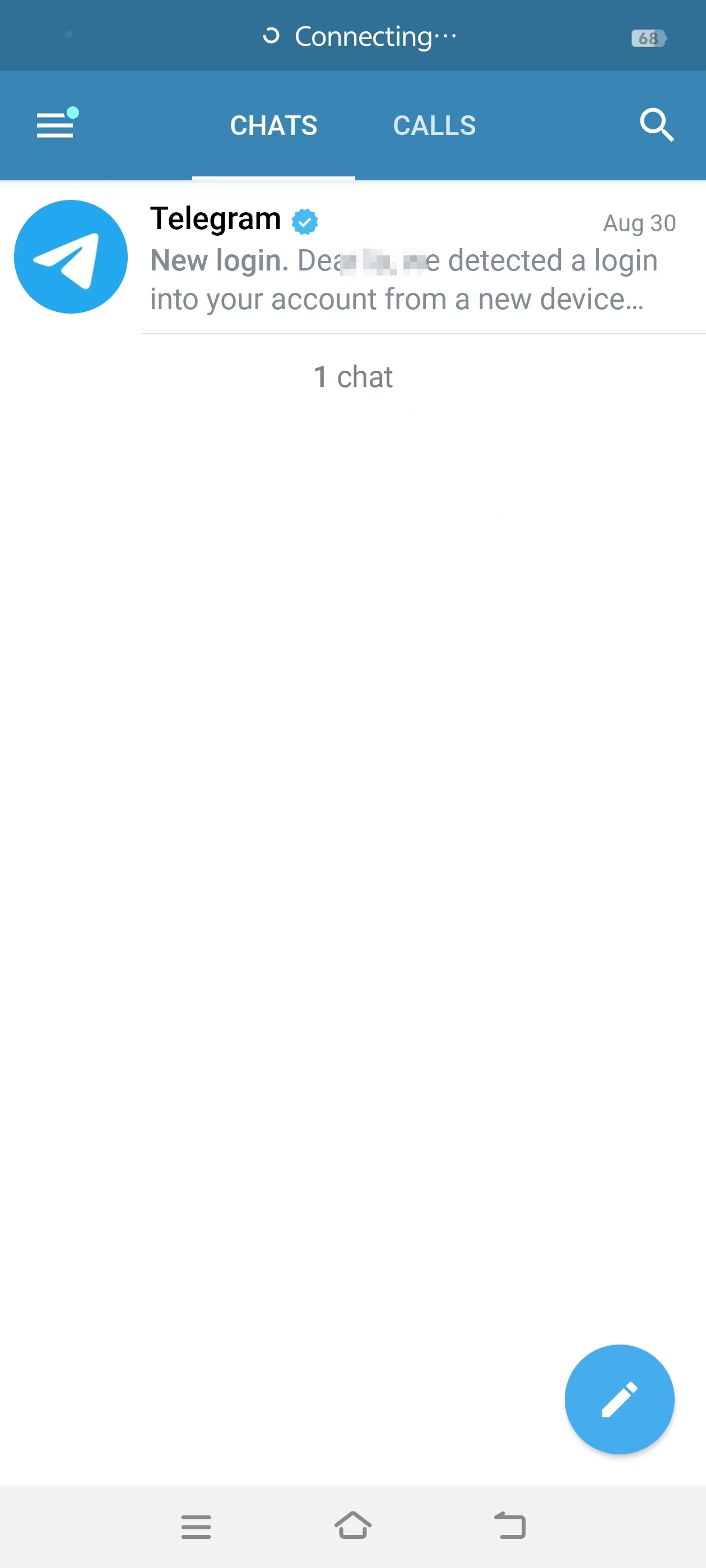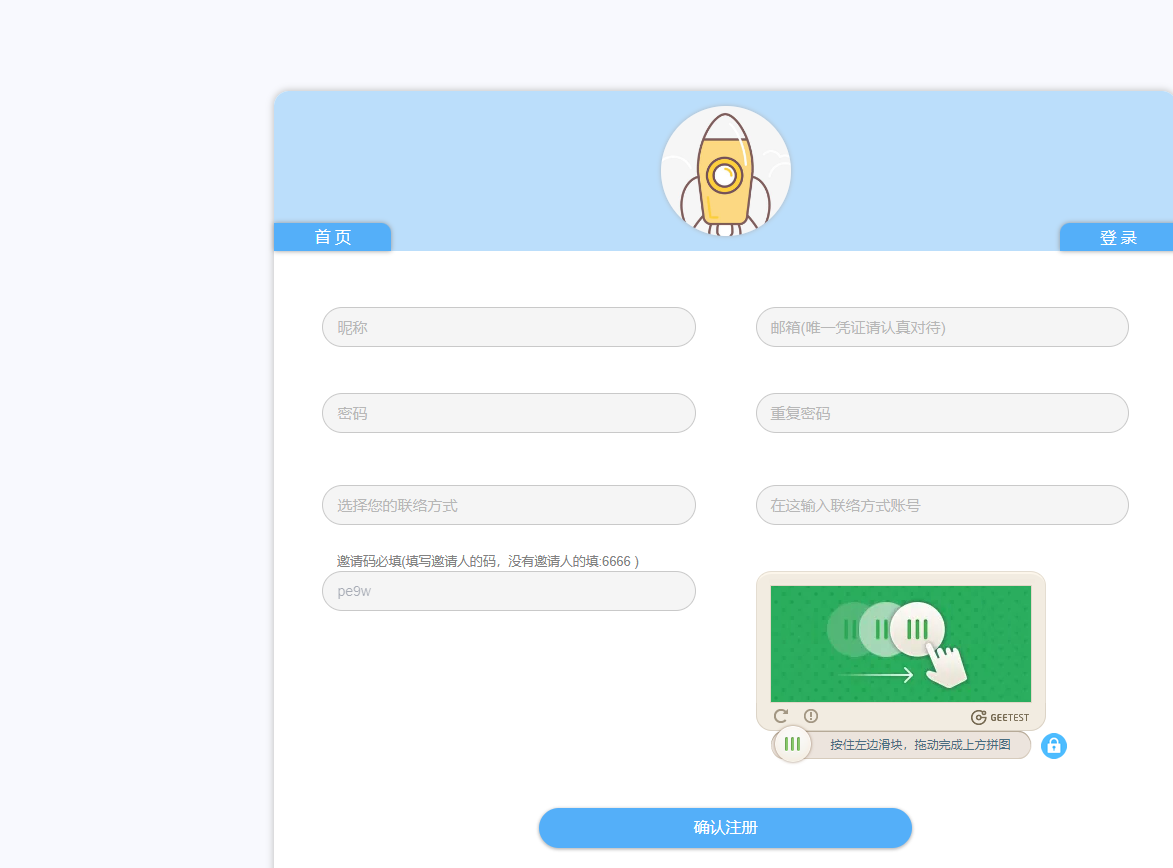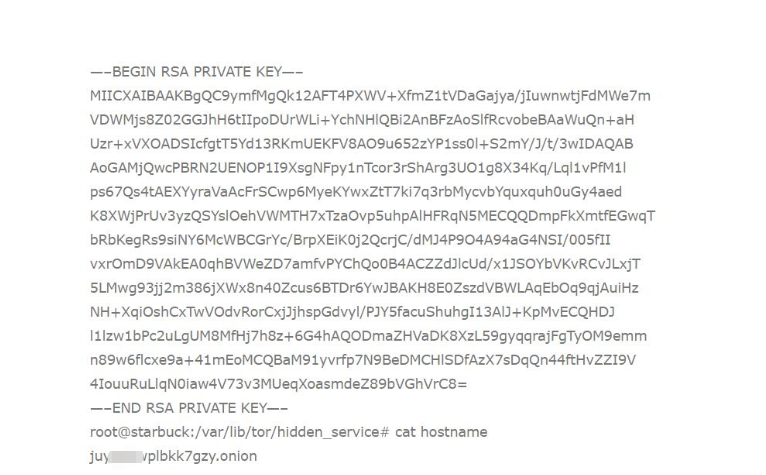本文将介绍如何在当前时间点,将服务器版本的 Ubuntu 18.04 LTS 升级为最新的 Ubuntu 20.04 LTS,以及升级过程中的一些细节,希望能帮到跃跃欲试的 Ubuntu 同好。
将数据进行备份等操作需要自行处理,另外确保网络稳定,建议都在服务器跳板机上进行操作,更为稳妥。
当前这篇内容已经运行在 Ubuntu 20.04 LTS 系统环境中,:)
准备工作
先使用 apt update 看看有哪些内容可以升级。apt update Hit:1 http://mirrors.aliyun.com/ubuntu bionic InRelease Get:2 http://mirrors.aliyun.com/ubuntu bionic-updates InRelease [88.7 kB] Get:3 http://mirrors.aliyun.com/ubuntu bionic-security InRelease [88.7 kB] Get:4 http://mirrors.aliyun.com/ubuntu bionic-updates/universe Sources [281 kB] Get:5 http://mirrors.aliyun.com/ubuntu bionic-updates/main Sources [315 kB] Get:6 http://mirrors.aliyun.com/ubuntu bionic-updates/main amd64 Packages [915 kB] Get:7 http://mirrors.aliyun.com/ubuntu bionic-updates/main i386 Packages [669 kB] Get:8 http://mirrors.aliyun.com/ubuntu bionic-updates/main Translation-en [315 kB] Get:9 http://mirrors.aliyun.com/ubuntu bionic-updates/universe i386 Packages [1,014 kB] Get:10 http://mirrors.aliyun.com/ubuntu bionic-updates/universe amd64 Packages [1,065 kB] Get:11 http://mirrors.aliyun.com/ubuntu bionic-updates/universe Translation-en [331 kB] Hit:12 https://download.docker.com/linux/ubuntu bionic InRelease Get:13 http://mirrors.aliyun.com/ubuntu bionic-security/universe Sources [168 kB] Get:14 http://mirrors.aliyun.com/ubuntu bionic-security/main Sources [146 kB] Get:15 http://mirrors.aliyun.com/ubuntu bionic-security/main amd64 Packages [692 kB] Get:16 http://mirrors.aliyun.com/ubuntu bionic-security/main i386 Packages [459 kB] Get:17 http://mirrors.aliyun.com/ubuntu bionic-security/universe amd64 Packages [657 kB] Get:18 http://mirrors.aliyun.com/ubuntu bionic-security/universe i386 Packages [618 kB] Fetched 7,823 kB in 3s (3,106 kB/s) Reading package lists… Done Building dependency tree Reading state information… Done 19 packages can be upgraded. Run ‘apt list –upgradable’ to see them.
| 12345678910111213141516171819202122232425 | apt update Hit:1 http://mirrors.aliyun.com/ubuntu bionic InReleaseGet:2 http://mirrors.aliyun.com/ubuntu bionic-updates InRelease [88.7 kB]Get:3 http://mirrors.aliyun.com/ubuntu bionic-security InRelease [88.7 kB]Get:4 http://mirrors.aliyun.com/ubuntu bionic-updates/universe Sources [281 kB] Get:5 http://mirrors.aliyun.com/ubuntu bionic-updates/main Sources [315 kB] Get:6 http://mirrors.aliyun.com/ubuntu bionic-updates/main amd64 Packages [915 kB] Get:7 http://mirrors.aliyun.com/ubuntu bionic-updates/main i386 Packages [669 kB] Get:8 http://mirrors.aliyun.com/ubuntu bionic-updates/main Translation-en [315 kB] Get:9 http://mirrors.aliyun.com/ubuntu bionic-updates/universe i386 Packages [1,014 kB] Get:10 http://mirrors.aliyun.com/ubuntu bionic-updates/universe amd64 Packages [1,065 kB] Get:11 http://mirrors.aliyun.com/ubuntu bionic-updates/universe Translation-en [331 kB] Hit:12 https://download.docker.com/linux/ubuntu bionic InRelease Get:13 http://mirrors.aliyun.com/ubuntu bionic-security/universe Sources [168 kB]Get:14 http://mirrors.aliyun.com/ubuntu bionic-security/main Sources [146 kB] Get:15 http://mirrors.aliyun.com/ubuntu bionic-security/main amd64 Packages [692 kB]Get:16 http://mirrors.aliyun.com/ubuntu bionic-security/main i386 Packages [459 kB] Get:17 http://mirrors.aliyun.com/ubuntu bionic-security/universe amd64 Packages [657 kB]Get:18 http://mirrors.aliyun.com/ubuntu bionic-security/universe i386 Packages [618 kB]Fetched 7,823 kB in 3s (3,106 kB/s) Reading package lists… DoneBuilding dependency tree Reading state information… Done19 packages can be upgraded. Run ‘apt list –upgradable’ to see them. |
接着执行 apt upgrade -y 耐心等待软件升级完毕即可。如果你最近已经更新过,则会得到类似下面的内容提示。apt update Reading package lists… Done Building dependency tree Reading state information… Done All packages are up to date.
| 123456 | apt update Reading package lists… Done Building dependency tree Reading state information… DoneAll packages are up to date. |
如果你觉得升级过程中软件源比较慢,可以尝试替换源,比如像下面这样操作。sed -i -e “s/mirrors.cloud.aliyuncs.com/mirrors.tuna.tsinghua.edu.cn/” /etc/apt/sources.list
| 1 | sed -i -e “s/mirrors.cloud.aliyuncs.com/mirrors.tuna.tsinghua.edu.cn/” /etc/apt/sources.list |
升级过程的小麻烦们
当我们执行 do-release-upgrade 尝试进行升级的时候,可能会出现三种情况告诉我们不能够升级。
系统中还有未完全升级的软件
当你执行完毕命令后,可能会得到“Please install all available updates for your release before upgrading”的提示,这说明你其实并未将所有软件都完成升级。do-release-upgrade Checking for a new Ubuntu release Please install all available updates for your release before upgrading.
| 1234 | do-release-upgrade Checking for a new Ubuntu releasePlease install all available updates for your release before upgrading. |
你可能会好奇,我明明执行过 update 和 upgrade 了,为什么还会出现这种情况呢?
这里有一个很大的可能是,使用过 apt-mark 将部分软件版本锁定,需要先执行解锁操作,比如:apt-mark unhold docker-ce
| 1 | apt-mark unhold docker-ce |
至于如何看到需要升级或者解锁的软件呢?
可以使用 apt update && apt list --upgradable 命令进行查询:apt list –upgradable … Reading package lists… Done Building dependency tree Reading state information… Done 1 package can be upgraded. Run ‘apt list –upgradable’ to see it. … Listing… Done docker-ce/bionic 5:19.03.8~3-0~ubuntu-bionic amd64 [upgradable from: 5:19.03.6~3-0~ubuntu-bionic] N: There are 23 additional versions. Please use the ‘-a’ switch to see them.
| 12345678910111213 | apt list –upgradable …Reading package lists… DoneBuilding dependency tree Reading state information… Done1 package can be upgraded. Run ‘apt list –upgradable’ to see it. … Listing… Donedocker-ce/bionic 5:19.03.8~3-0~ubuntu-bionic amd64 [upgradable from: 5:19.03.6~3-0~ubuntu-bionic]N: There are 23 additional versions. Please use the ‘-a’ switch to see them. |
然后在再次执行 apt upgrade -y 即可完成所有软件升级。
但是千万别高兴太早,因为你还可能遇到接下来的事情。
解除系统升级锁定
当所有软件都升级就绪后,继续使用 do-release-upgrade 升级软件,会看到类似下面的提示。do-release-upgrade Checking for a new Ubuntu release There is no development version of an LTS available. To upgrade to the latest non-LTS develoment release set Prompt=normal in /etc/update-manager/release-upgrades.
| 123456 | do-release-upgrade Checking for a new Ubuntu releaseThere is no development version of an LTS available.To upgrade to the latest non-LTS develoment release set Prompt=normal in /etc/update-manager/release-upgrades. |
这里因为官网尚未正式打开版本推送,所以如果要想得到版本更新,需要对 do-release-upgrade 添加命令行参数 -d,来允许获取最新的升级包。Usage: do-release-upgrade [options] Options: -d, –devel-release If using the latest supported release, upgrade to the development release
| 123456 | Usage: do-release-upgrade [options] Options: -d, –devel-release If using the latest supported release, upgrade to the development release |
作出升级路线选择
如果你是 Ubuntu 18.04 LTS 用户的话,此刻我们需要做出一个决定,是一个版本一个版本升级,还是直接跨版本升级,而如果是 Ubuntu 19.10 的用户则简单的多,因为不涉及跨版本问题,逐版本升级后半部分内容即可。
我们详细说说两种升级方式。
Ubuntu 18.04 逐版本升级 Ubuntu 20.04
有一句流传甚远的话叫做“步子不能迈的太大”,某些时候也可以用在软件升级这件事上。
打开 /etc/update-manager/release-upgrades 文件,我们可以看到文件说明:[DEFAULT] # Default prompting behavior, valid options: # # never – Never check for, or allow upgrading to, a new release. # normal – Check to see if a new release is available. If more than one new # release is found, the release upgrader will attempt to upgrade to # the supported release that immediately succeeds the # currently-running release. # lts – Check to see if a new LTS release is available. The upgrader # will attempt to upgrade to the first LTS release available after # the currently-running one. Note that if this option is used and # the currently-running release is not itself an LTS release the # upgrader will assume prompt was meant to be normal. Prompt=lts
| 1234567891011121314 | [DEFAULT]# Default prompting behavior, valid options:## never – Never check for, or allow upgrading to, a new release.# normal – Check to see if a new release is available. If more than one new# release is found, the release upgrader will attempt to upgrade to# the supported release that immediately succeeds the# currently-running release.# lts – Check to see if a new LTS release is available. The upgrader# will attempt to upgrade to the first LTS release available after# the currently-running one. Note that if this option is used and# the currently-running release is not itself an LTS release the# upgrader will assume prompt was meant to be normal.Prompt=lts |
将 Prompt=lts 修改为 Prompt=normal ,然后执行 do-release-upgrade -d,会开始第一阶段升级:do-release-upgrade -d Checking for a new Ubuntu release Get:1 Upgrade tool signature [1,554 B] Get:2 Upgrade tool [1,329 kB] Fetched 1,331 kB in 0s (0 B/s) authenticate ‘eoan.tar.gz’ against ‘eoan.tar.gz.gpg’ extracting ‘eoan.tar.gz’ Reading cache …
| 123456789101112 | do-release-upgrade -d Checking for a new Ubuntu releaseGet:1 Upgrade tool signature [1,554 B] Get:2 Upgrade tool [1,329 kB] Fetched 1,331 kB in 0s (0 B/s) authenticate ‘eoan.tar.gz’ against ‘eoan.tar.gz.gpg’ extracting ‘eoan.tar.gz’ Reading cache… |
根据实际情况,我们“一路 Next”之后,在即将完成升级时,会看到下面的提示内容:。。。 System upgrade is complete. Restart required To finish the upgrade, a restart is required. If you select ‘y’ the system will be restarted.
| 1234567 | 。。。System upgrade is complete. Restart required To finish the upgrade, a restart is required. If you select ‘y’ the system will be restarted. |
待系统重启之后,登陆系统会看到系统已经成功升级为 Ubuntu 19.10:Welcome to Ubuntu 19.10 (GNU/Linux 5.3.0-46-generic x86_64) * Documentation: https://help.ubuntu.com * Management: https://landscape.canonical.com * Support: https://ubuntu.com/advantage * Ubuntu 20.04 LTS is out, raising the bar on performance, security, and optimisation for Intel, AMD, Nvidia, ARM64 and Z15 as well as AWS, Azure and Google Cloud. https://ubuntu.com/blog/ubuntu-20-04-lts-arrives
| 1234567891011 | Welcome to Ubuntu 19.10 (GNU/Linux 5.3.0-46-generic x86_64) * Documentation: https://help.ubuntu.com * Management: https://landscape.canonical.com * Support: https://ubuntu.com/advantage * Ubuntu 20.04 LTS is out, raising the bar on performance, security, and optimisation for Intel, AMD, Nvidia, ARM64 and Z15 as well as AWS, Azure and Google Cloud. https://ubuntu.com/blog/ubuntu-20-04-lts-arrives |
我们将 /etc/update-manager/release-upgrades 文件中数值修改为 Prompt=lts ,再次执行 do-release-upgrade -d 就可以开始第二阶段的升级了,操作过程和上面没有区别,一杯水的功夫,服务端再次重启,Ubuntu 20.04 LTS 就升级完毕啦。Welcome to Ubuntu 20.04 LTS (GNU/Linux 5.4.0-26-generic x86_64) * Documentation: https://help.ubuntu.com * Management: https://landscape.canonical.com * Support: https://ubuntu.com/advantage * Ubuntu 20.04 LTS is out, raising the bar on performance, security, and optimisation for Intel, AMD, Nvidia, ARM64 and Z15 as well as AWS, Azure and Google Cloud. https://ubuntu.com/blog/ubuntu-20-04-lts-arrives
| 1234567891011 | Welcome to Ubuntu 20.04 LTS (GNU/Linux 5.4.0-26-generic x86_64) * Documentation: https://help.ubuntu.com * Management: https://landscape.canonical.com * Support: https://ubuntu.com/advantage * Ubuntu 20.04 LTS is out, raising the bar on performance, security, and optimisation for Intel, AMD, Nvidia, ARM64 and Z15 as well as AWS, Azure and Google Cloud. https://ubuntu.com/blog/ubuntu-20-04-lts-arrives |
验证完毕逐版本升级,我们试试一步到位的跨版本升级。

Ubuntu 18.04 跨版本升级 Ubuntu 20.04
跨版本升级相当于是逐版本升级的“偷懒版”,偷懒当然要到极致,升级软件包也可以使用 apt full-upgrade -y 这个命令来做。
和逐版本升级不同的是,我们不再需要修改 release-upgrades 配置文件,在升级前只需要确认 /etc/update-manager/release-upgrades 文件的数值是否设置为 lts 即可。
确认数值正确后,执行 do-release-upgrade -d ,根据自己需求进行升级配置选择即可,“一路 Next” 之后,Ubuntu 20.04 就升级完毕啦。
最后
距离将所有机器升级到 18.04 刚巧一年, Ubuntu 20.04 LTS 的到来,算是一个惊喜。
一般情况下,我们使用 update, upgrade, do-release-upgrade 组合技应该就能顺畅完成升级,但是在当前时间点,官网还未完全正式提供 release 升级方案,所以就有了这篇文章。